Step1
Download Informatica eval install software and license keys.
This was not an easy search for me but finally managed to find where the third party software is.Below are the part numbers you need to downloadLogon to edelivery.oracle.com
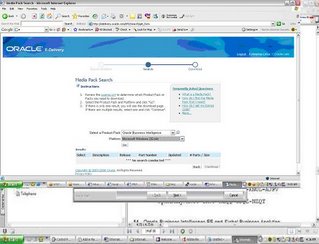
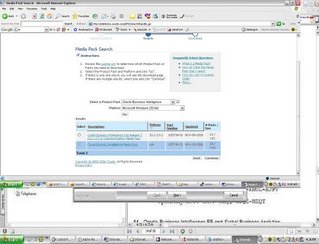
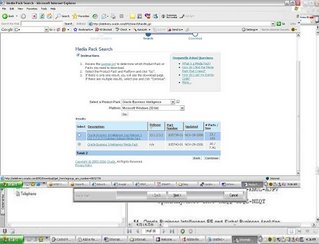
Download B27745-01 Part 1 of 4 Parts 1 through 4 – Siebel Business Applications. Extract the zip files and you should find the eval software for Informatica. Informatica eval license keys can be found in B27757-01 and B27756-01 documentation.
Once you have downloaded and extracted the zip files, go through setup.exe , make sure to install the Server Components and Client Tools


 As discussed in my previous post , Informatica has 4 components to it : Client Tools; Repository Server; Informatica Server and Repository.
As discussed in my previous post , Informatica has 4 components to it : Client Tools; Repository Server; Informatica Server and Repository.
At the end of the Install you will have to configure the Repository Server and the Informatica Server.
Configure Repository Server Below:
The following Information needs to be provided:
Server Port Number : 5001 (default can be chosen)
Admin password : enter an Admin Password for the Repos Server
Minimum Port Number
The minimum port number the Repository Server can assign to the Repository Agent process. Default is 5002.
Maximum Port Number
The maximum port number the Repository Server can assign to the Repository Agent process. Default is 65535.
Configuration Directory
The name of the directory in which the Repository Server stores repository configuration information files. You can specify either a relative path or an absolute path. Default is Config.
Backup Directory
The name of the directory in which the Repository Server stores repository backup files. You can specify either a relative path or an absolute path. Default is Backup.
Plugin Directory
The name of the directory in which the Repository Server stores repository plugin files. You can specify either a relative path or an absolute path. Default is Plugin.
Severity Level
The level of error messages written to the Repository Server log. Specify one of the following:
Error. Writes ERROR code messages to the log.
Warning. Writes WARNING and ERROR code messages to the log.
Information. Writes INFO, WARNING, and ERROR code messages to the log.
Tracing. Writes TRACE, INFO, WARNING, and ERROR code messages to the log.
Debug. Writes DEBUG, TRACE, INFO, WARNING, and ERROR code messages to the log.
Output to Event Log
Enable this option if you want to write Repository Server messages to the Windows Event Log. This option is enabled by default.
Output to File
Enable this option if you want to write Repository Server log messages to a file. When you enable this option, enter a file name for the Repository Server log. This option is disabled by default. The default Repository Server log file name is pmrepserver.log. The Repository Server stores the Repository Server log file in the Repository Server installation directory.
 Configure Informatica Server (PowereCenter Server) as a Service:
Configure Informatica Server (PowereCenter Server) as a Service:
Information that needs to be provided is as below:
Server Tab:
Server Name: The name of the PowerCenter Server to register with the repository. This name must be unique to the repository. This name must also match the name you specify when you use the Workflow Manager to register the PowerCenter Server.
TCP/IP Host Address: The TCP/IP host address as an IP number (such as 123.456.789.1), or a local host name (such as RECDB), or a fully qualified name (such as RECDB.INVOICE.COM). If you leave this field blank, the PowerCenter Server uses the default local host address.
Max No. of Concurrent Sessions: The maximum number of sessions the PowerCenter Server runs at a time. Increase this value only if you have sufficient shared memory. Default is 10.
Shared Memory: The amount of shared memory available for use by the PowerCenter Server Load Manager process. For every 10 sessions in Max Sessions, you need at least 2,000,000 bytes reserved in Load Manager Shared Memory. Default is 2,000,000 bytes.
Error Severity Level for Log Files: The level of error messages written to the PowerCenter Server log. Specify one of the following message levels:
Error. Writes ERROR code messages to the log.
Warning. Writes WARNING and ERROR code messages to the log.
Information. Writes INFO, WARNING, and ERROR code messages to the log.
Tracing. Writes TRACE, INFO, WARNING, and ERROR code messages to the log. Debug. Writes DEBUG, TRACE, INFO, WARNING, and ERROR code messages to the log.
Fail Session if Maximum Number of Concurrent Sessions Reached: Enable this option if you want the PowerCenter Server to fail the session if the number of sessions already running is equal to the value configured for Maximum Number of Concurrent Sessions. If you disable this option, the PowerCenter Server places the session in a ready queue until a session slot becomes available. This option is disabled by default.
Allow mapping/session debugging: If selected, you can run the Debugger. This option is enabled by default.
Time Stamp Workflow Log: Enable this option if you want to append a time stamp to messages written to the workflow log. This option is disabled by default.
Output to Event Log: Enable this option if you want to write PowerCenter Server messages to the Windows Event Log. This option is enabled by default.
Output to File: Enable this option if you want to write PowerCenter Server log messages to a file. When you enable this option, enter a file name for the PowerCenter Server log.
Repository Tab:
Repository Name : The name of the repository to connect to. You create a repository in the Repository Server Administration Console.
Repository User: The account used to access the repository. When you first create a repository, the Repository User is the database username. You create other Repository Users in the Repository Manager.
Repository Password : The password for the Repository User. When you first create a repository, the password is the password for the database user.
Repository Server Host Name: The name of the machine hosting the Repository Server.
Repository Server Port Number: The port number the Repository Server uses to communicate with repository client applications.
Repository Server Timeout: The maximum number of seconds that the PowerCenter Server tries to establish a connection to the Repository Server. If the PowerCenter Server is unable to connect to the Repository Server in the time specified, the PowerCenter Server shuts down. Default is 60 seconds.
Licenses Tab:
Enter the license Key’s and then click update
Compatibility and Database Tab:
PMServer 3.X aggregate compatibility: If selected, the PowerCenter Server handles Aggregator transformations as it did in PowerMart 3.x. This overrides both Aggregate treat nulls as zero and Aggregate treat rows as insert.
If you select this option, the PowerCenter Server treats nulls as zeros in aggregate calculations and performs aggregate calculations before flagging records for insert, update, delete, or reject in Update Strategy expressions. If you do not select this option, the PowerCenter Server treats nulls as nulls and performs aggregate calculations based on the Update Strategy transformation.
PMServer 6.X Joiner source order compatibility: If selected, the PowerCenter Server processes master and detail pipelines sequentially as it did in versions prior to 7.0. The PowerCenter Server processes all data from the master pipeline before starting to process the detail pipeline. Also, if you enable this option, you cannot specify the Transaction level transformation scope for Joiner transformations. If you do not select this option, the PowerCenter Server processes the master and detail pipelines concurrently.
Aggregate Treat Nulls as Zero: If selected, the PowerCenter Server treats nulls as zero in Aggregator transformations. If you do not select this option, the PowerCenter Server treats nulls as nulls in aggregate calculations.
Aggregate Treat Rows as Insert : If selected, the PowerCenter Server performs aggregate calculations before flagging records for insert, update, delete, or reject in Update Strategy expressions. If you do not select this option, the PowerCenter Server performs aggregate calculations based on the Update Strategy transformation.
PMServer 4.0 date handling compatibility: If selected, the PowerCenter Server handles dates as in PowerCenter 1.0/PowerMart 4.0. Date handling significantly improved in PowerCenter 1.5 and PowerMart 4.5. If you need to revert to PowerCenter 1.0 or PowerMart 4.0 behavior, you can configure the PowerCenter Server to handle dates as in PowerCenter 1.0 and PowerMart 4.0.
Treat CHAR as CHAR on Read: If you have PowerCenter Connect for PeopleSoft, you can use this option for PeopleSoft sources on Oracle. You cannot, however, use it for PeopleSoft lookup tables on Oracle or PeopleSoft sources on Microsoft SQL Server.
Max LKP/SP DB Connections: Allows you to specify a maximum number of connections to a lookup or stored procedure database when you start a workflow. If the number of connections needed exceeds this value, session threads must share connections. This can result in a performance loss. If you do not specify a value, the PowerCenter Server allows an unlimited number of connections to the lookup or stored procedure database.
If the PowerCenter Server allows an unlimited number of connections, but the database user does not have permission for the number of connections required by the session, the session fails. A default value is not specified.
Max Sybase Connections: Allows you to specify a maximum number of connections to a Sybase database when you start a session. If the number of connections required by the session is greater than this value, the session fails. Default is 100.
Max MSSQL Connections: Allows you to specify a maximum number of connections to a Microsoft SQL Server database when you start a workflow. If the number of connections required by the workflow is greater than this value, the workflow fails. Default is 100.
Number of Deadlock Retries: Allows you to specify the number of times the PowerCenter Server retries a target write on a database deadlock. Default is 10.
Deadlock Sleep Before Retry (seconds): Allows you to specify the number of seconds before the PowerCenter Server retries a target write on database deadlock. Default is 0 and the PowerCenter Server retries the target write immediately.
Configuration Tab
Data Movement Mode: Choose ASCII or Unicode. The default data movement mode is ASCII, which passes 7-bit ASCII character data. To pass 8-bit ASCII and multibyte character data from sources to targets, use Unicode mode.
Validate Data Code Pages: If you enable this option, the PowerCenter Server enforces data code page compatibility. If you disable this option, the PowerCenter Server lifts restrictions for source and target data code page selection, stored procedure and lookup database code page selection, and session sort order selection. This option is only available when the PowerCenter Server runs in Unicode data movement mode. By default, this option is enabled.
Output Session Log In UTF8: If you enable this option, the PowerCenter Server writes to the session log using the UTF-8 character set. If you disable this option, the PowerCenter Server writes to the session log using the PowerCenter Server code page. This option is available when the PowerCenter Server runs in Unicode data movement mode. By default, this option is disabled.
Warn About Duplicate XML Rows: If you enable this option, the PowerCenter Server writes duplicate row warnings and duplicate rows for XML targets to the session log. By default, this option is enabled.
Create Indicator Files for Target Flat File Output: If you enable this option, the PowerCenter Server creates indicator files when you run a session with a flat file target.
Output Metadata for Flat File Target: If you enable this option, the PowerCenter Server writes column headers to flat file targets. It writes the target definition port names to the flat file target in the first line, starting with the # symbol. By default, this option is disabled.
Treat Database Partitioning As Pass Through: If you enable this option, the PowerCenter Server uses pass-through partitioning for non-DB2 targets when the partition type is Database Partitioning. Enable this option if you specify Database Partitioning for a non-DB2 target. Otherwise, the PowerCenter Server fails the session.
Export Session Log Lib Name: If you want the PowerCenter Server to write session log messages to an external library, enter the name of the library file.
Treat Null In Comparison Operators As: Determines how the PowerCenter Server evaluates null values in comparison operations. Enable one of the following options:
a)Null. The PowerCenter Server evaluates null values as null in comparison expressions. If either operand is null, the result is null. This is the default behavior.
b)High. The PowerCenter Server evaluates null values as greater than non-null values in comparison expressions. If both operands are null, the PowerCenter Server evaluates them as equal. When you choose High, comparison expressions never result in null.
c)Low. The PowerCenter Server evaluates null values as less than non-null values in comparison expressions. If both operands are null, the PowerCenter Server treats them as equal. When you choose Low, comparison expressions never result in null.
WriterWaitTimeOut: In target-based commit mode, the amount of time in seconds the writer remains idle before it issues a commit when the following conditions are true:
a)The PowerCenter Server has written data to the target.
b)The PowerCenter Server has not issued a committed.
The PowerCenter Server may commit to the target before or after the configured commit interval. Default is 60 seconds. If you configure the timeout to be 0 or a negative number, the PowerCenter Server defaults to 60 seconds.
Microsoft Exchange Profile: Microsoft Exchange profile used by the Service Start Account to send post-session email. The Service Start Account must be set up as a Domain account to use this feature.
Date Display Format: If specified, the PowerCenter Server validates the date display format and uses it in session log and server log entries. If the date display format is invalid, the PowerCenter Server uses the default date display format. The default date display format is DY MON DD HH 24:MI:SS YYYY. When you specify a date display format, it displays in the test window. An invalid date display format is marked invalid.
Test Formatted Date: Read-only field that displays the current date using the format selected in the Date Display Format field.
JVM Options Tab:
You can configure JVM options if you run Java-based programs with PowerCenter Connect products, such as PowerCenter Connect for JMS or PowerCenter Connect for webMethods.
HTTP Proxy Tab:
Server Name: Name of the HTTP proxy server.
Server Port: Port number of the HTTP proxy server.
Username: Authenticated user name for the HTTP proxy server. This is required if the proxy server requires authentication.
Password: Password for the authenticated user. This is required if the proxy server requires authentication.
Domain: Domain for authentication.



 Once you have completed configuring the Repository Server and Power Center Server – Login to the Repository Server Admin Console and create a new Repository
Once you have completed configuring the Repository Server and Power Center Server – Login to the Repository Server Admin Console and create a new Repository
Once the Repository is created (to create the repository a repository schema needs to be created in the database server); the Repository owner information can be used to Login to Designer, Workflow Manager and Workflow Monitor.






1 comment:
B27745-01 Part 1 of 4 Parts 1 through 4 – Siebel Business Applications files are not available there. Please send me latest information about the availability of these files.
Post a Comment